Earlier this year I acquired a 7 inch Intellibook Android tablet by ordering a trial subscription for a magazine on Java programming. When I tried to use it for Android development on Windows today, I couldn’t find a suitable USB driver. It took me a while to find out that the driver released by Google for their own devices would actually work.
Here is how to install it for the Intellibook tablet:
- Download the Google USB driver package for Windows.
- When finished, the driver is located in
<android-sdk>\extras\google\usb_driver\, and you need to modify the fileandroid_winusb.infcontained within. Add the following lines twice, once in each section[Google.NTx86]and[Google.NTamd64]:;Intellibook %SingleAdbInterface% = USB_Install, USB\VID_2207&PID_0010 %CompositeAdbInterface% = USB_Install, USB\VID_2207&PID_0010&MI_01
- Connect the tablet to the PC and install the modified driver.
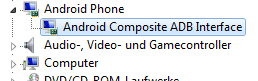
- Create the file
%USERPROFILE%\.android\adb_usb.inicontaining the vendor code0x2207or add it if the file exists:echo 0x2207 >> "%USERPROFILE%\.android\adb_usb.ini"
- Remember to enable developer options and USB debugging on the device.
This worked for me, but of course there is no guarantee since Google does not support this device. On the other hand, it might also work for other “no-name” devices lacking suitable drivers. To find the hardware id string needed to modify the driver’s *.inf file connect the device to the PC, locate it in the Device Manager, and right-click to open properties -> details -> hardware-id. Try at your own risk…


Pingback: Android-Update auf dem Intellibook « Cyberer's Weblog
Hey, I also received on of these intellibooks – but I guess an updated version with 7.85 inches.
Here are the lines that worked for me:
;Intellibook
%SingleAdbInterface% = USB_Install, USB\VID_2207&PID_0011
%CompositeAdbInterface% = USB_Install, USB\VID_2207&PID_0011&MI_01
Works for me on Windows 7 with UAC and Android 5.0. To be enabled for updating the driver in the windows device settings you have first to deactivate MTP and PTP in the devices USB connection. The setting in file adb_usb.ini was not needed.